Sound Bar Quick Guide
Installing and using the Product
- a Connect the soundbar to your TV via an optical cable or an HDMI cable.
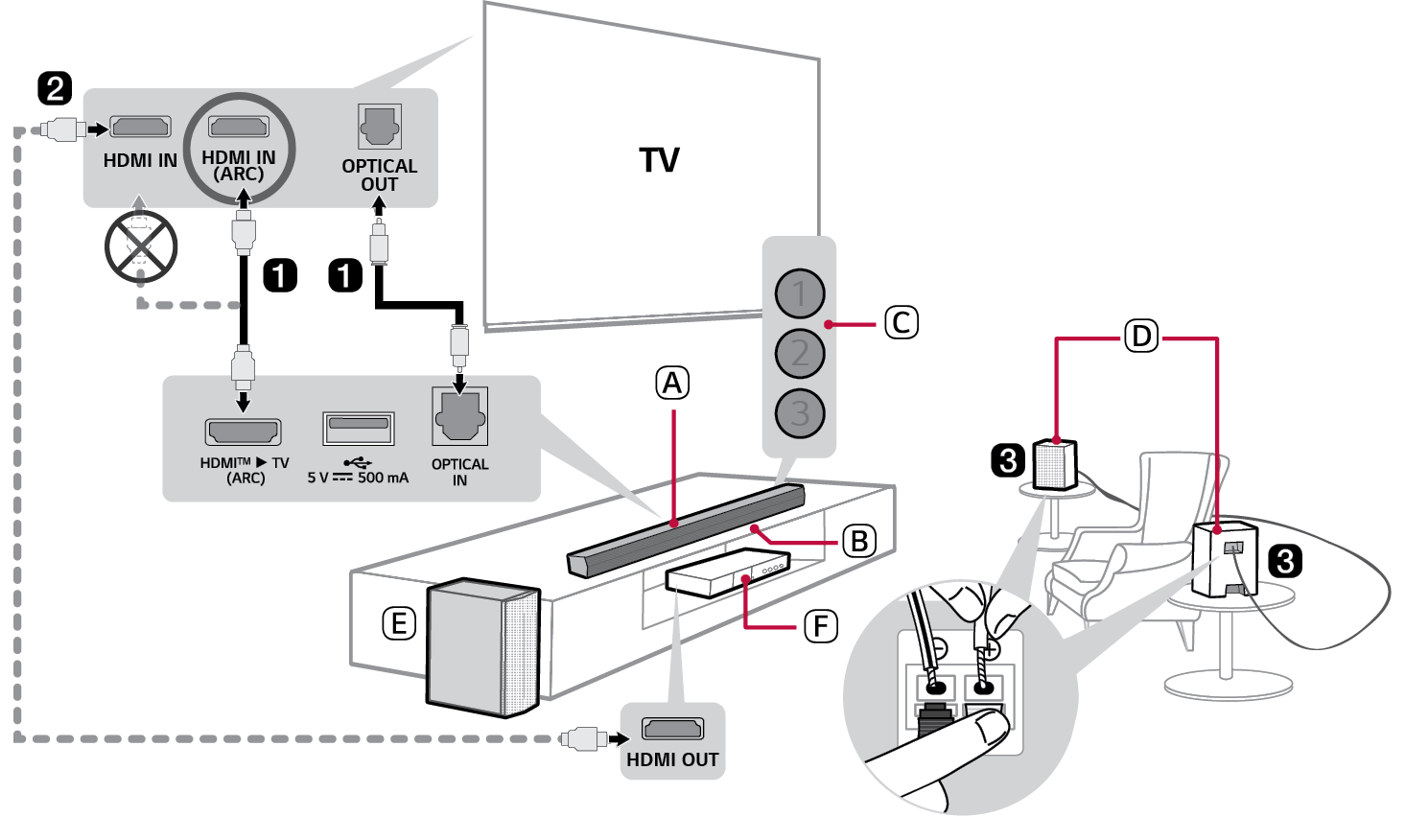

- A Soundbar
- B Remote Control Receiver
- C Status LED (ABC)
- D Rear Speakers
- E Wireless Subwoofer - Install it close to the soundbar.
- F External Device - (Blu-ray player, game console, etc.)
- b If you are using an external device (ex. Set-top box, Blu-ray player, game console, etc.), connect it to the TV via an HDMI cable.
- c Connect the rear speakers via a speaker cable. When connecting the rear speakers, connect the black striped cable to the negative terminal of each speaker and the remaining cable to the positive terminal of each speaker.
- d Connect to power in the following order: wireless subwoofer [ rear speakers [ soundbar. Then, turn on the soundbar. When the connection is automatically established with the soundbar, the LEDs on the wireless subwoofer and the rear speakers will light up green. ([ See “Connecting the Product” on page 6.)
- e Connecting the product to your smartphone via Bluetooth ([ See “Connecting via Bluetooth” on page 38.)
-
A Tap the Settings
 button on your smartphone and select Bluetooth. Turn on the Bluetooth function. (
button on your smartphone and select Bluetooth. Turn on the Bluetooth function. ( Off >
Off >  On)
On) -
B Press the Bluetooth pair
 button. After a moment, LED1 and LED2 blink white.
button. After a moment, LED1 and LED2 blink white. - C Find and select the product on your smartphone. The product appears as “LG S65TR(XX)”.
- D When the product is connected to your smartphone via Bluetooth, LED1 and LED2 light up white.
- f Connecting to the LG ThinQ app ([ See “Connecting with the product via LG ThinQ app” on page 41.)
- A Find and install the LG ThinQ app on Google Play or App Store from your smartphone.
- B You can get more information regarding its use by selecting [Help] in [Setting].
Manually connecting the soundbar to the wireless subwoofer or rear speakers ([ See “Connecting the wireless subwoofer manually”, “Manual connection” on page 8, 11.)
If you see a red LED on the wireless subwoofer or rear speaker, it means that the soundbar is not connected to the speakers. If this is the case, connect them in the following order.
-
A Press the Power
 button on the soundbar to turn it off.
button on the soundbar to turn it off. - B Press the PAIRING button on the back of the wireless subwoofer or rear speaker. Check if each LED blinks green.
- If you still see a red LED on the wireless subwoofer, press and hold the button on the back of the subwoofer again.
-
C Press the Power
 button on the soundbar to turn it on.
button on the soundbar to turn it on. - D When the connection is established, you will see a green LED light on the wireless subwoofer or rear speaker light up.
Table of Contents
Soundbar Quick Guide
2 Installing and using the Product
Installation
6 Connecting the Product
13 Setting up surround sound
Exploring the Product
17 Front
22 Back
23 Exploring Remote Control
Various settings for convenience
26 Convenient functions
27 How to change the settings
28 Sound tuning
29 Voice feedback function
Connecting to the TV
30 Connecting with an Optical Cable
32 Connecting via Bluetooth
33 Connecting with an HDMI Cable
Connecting to an External Device
35 Connecting with an HDMI Cable
37 Connecting with an Optical Cable
Using the Product as an Audio System
38 Connecting via Bluetooth
41 Connecting with the product via LG ThinQ app
41 Installing the LG ThinQ app and registering the product
43 Connecting to a USB Storage Device
Mounting the Product to a Wall
45 Checking before mounting to a wall
47 Mounting the Product to a Wall
Safety Precautions
49 Safety and Regulatory
52 Prevention of product misuse
Before Reporting Product Malfunction
56 Troubleshooting
Appendix
59 Specifications
61 Registered Trademarks and Licenses
62 Open Source Software Notice Information
63 Handling the Product
Installation