Sound Bar Quick Guide
Connecting with an HDMI Cable
You can transmit TV audio to the product by connecting the TV to the product with an HDMI cable. Add a variety of 3D effects to the original audio to fill the room with a deep, rich sound.
Watching TV after connecting with an HDMI cable
- a Using the HDMI cable, connect the HDMIdTV (eARC / ARC) terminal on the back of the product to the HDMI IN (ARC) terminal on the TV as shown in the picture.
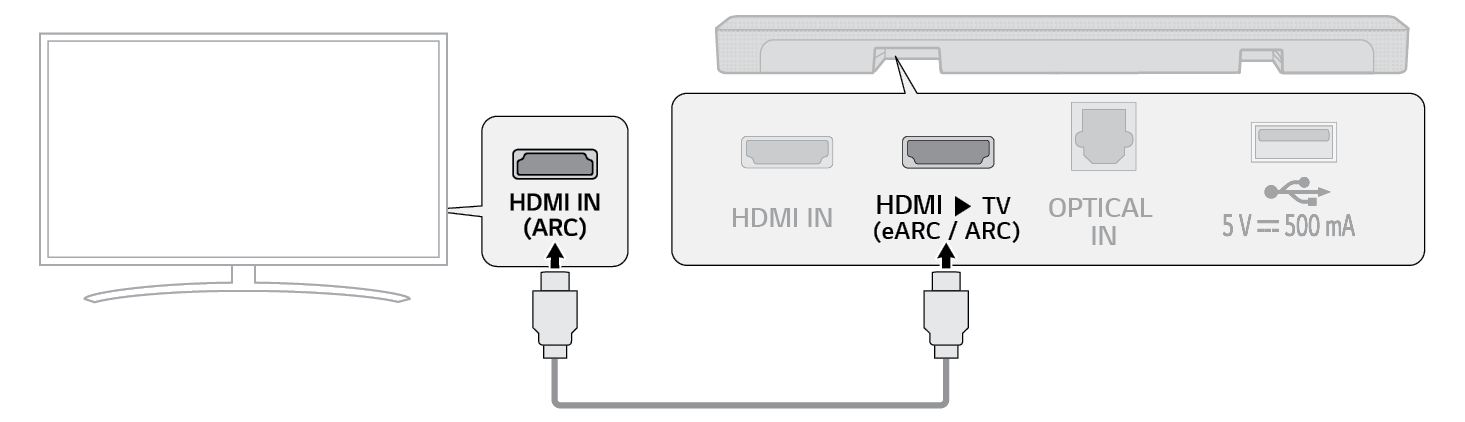

-
b Press the Function
 button repeatedly until the first from above LED lights up in white among the three LEDs.
button repeatedly until the first from above LED lights up in white among the three LEDs.


- c Press the Settings button on the TV remote control to enter the [Speaker] menu and set the output speaker to [HDMI ARC]. Settings and menu items may vary depending on the TV manufacturer.
|
|
|
|
|
SIMPLINK
- SIMPLINK refers to the HDMI-CEC function that allows you to use a single TV remote control to easily operate an audio device or player connected to an LG TV via HDMI.
- Functions controllable with a SIMPLINK-compatible LG TV remote control: Power on/off, volume control, mute on/off, etc.
- For more information on how to set up SIMPLINK, consult your LG TV’s user manual.

|
|
|
|
|
Connecting to an External Device



