Sound Bar Quick Guide
Installing and using the Product
- a Connect the sound bar to your TV via an optical cable or an HDMI cable.
- A Sound bar
- B Remote Control Receiver / Status Display
- C Wireless Rear Speakers
- D Wireless Subwoofer - Install it close to the sound bar.
- E External Device - (Blu-ray player, game console, etc.)
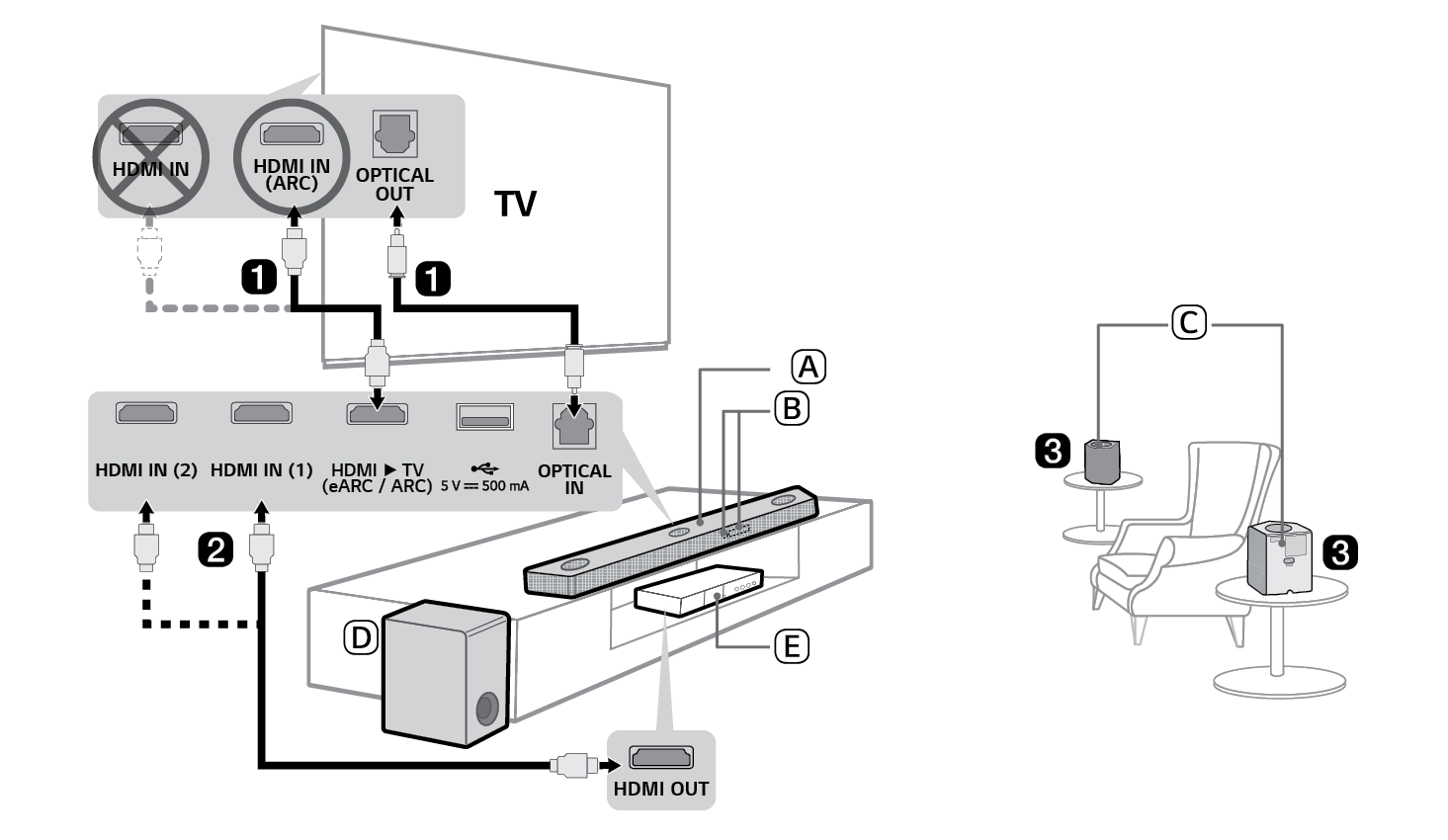

- b If you are using an external device (ex. Blu-ray player, game console, etc.), connect it to the sound bar via an HDMI cable.
- c Connect to power in the following order: wireless subwoofer [ wireless rear speakers [ sound bar. Then, turn on the sound bar. When the connection is automatically established with the sound bar, the LEDs on the wireless subwoofer and wireless rear speakers will light up in green. ([ See “Connecting the Product” on page 6.)
- d Using the product with your TV ([ See “Connecting with an Optical Cable”, “Connecting with an HDMI Cable”, “Connecting via Bluetooth” on page 30, 32, 34.)
-
A Press the Function
 button repeatedly until “OPT/HDMI ARC” appears on the status display.
button repeatedly until “OPT/HDMI ARC” appears on the status display. - B On your TV's settings, set the output speaker to [HDMI ARC], [Optical], or [External Speaker].
- C When the TV is properly connected to the product, “OPT”, “ARC”, or “E-ARC” will appear on the status display with a sound.
- e Connecting the product to your smartphone via Wi-Fi ([ See “Connecting with a Smartphone via Wi-Fi” on page 15.)
- A Connect your smartphone to Wi-Fi.
- B Install the LG Sound Bar app on Google Play or the App Store.
- C Run the LG Sound Bar app and follow the instructions.
- D The product will connect to your smartphone and you can control the product with LG Sound Bar app.
- f Connecting the product to your smartphone via Bluetooth ([ See “Connecting via Bluetooth” on page 38.)
-
A Tap the Settings
 button on your smartphone and select
button on your smartphone and select  Bluetooth. Turn on the Bluetooth function. (
Bluetooth. Turn on the Bluetooth function. ( Off >
Off >  On)
On) -
B Press the Bluetooth pair
 button. After a moment, you will see “BT READY” on the status display.
button. After a moment, you will see “BT READY” on the status display. - C Find and tap “LG_Speaker_S95QR_XXXX” or the name you registered on the Google Home app.
- D When the product is connected to your smartphone via Bluetooth, you can see the status display change from “PAIRED” [ “Connected Bluetooth device name” [ “BT”.
Manually connecting the sound bar to the wireless subwoofer or wireless rear speakers ([ See “Connecting the wireless subwoofer and wireless rear speakers manually” on page 8.)
If you see a red LED on the back of the wireless subwoofer or wireless rear speakers, it means that the sound bar is not connected to the speakers. If this is the case, connect them in the following order.
-
A Press the Power
 button on the sound bar to turn it off.
button on the sound bar to turn it off. - B Press the PAIRING button on the back of the disconnected wireless subwoofer or wireless rear speakers. Check if each LED blinks green.
- If you still see a red LED on the back of the wireless subwoofer or wireless rear speakers, press and hold the button on the back of the subwoofer or wireless rear speakers again.
-
C Press the Power
 button on the sound bar to turn it on.
button on the sound bar to turn it on. - D When the connection is established, you will see a green LED light on the back of the wireless subwoofer or wireless rear speakers light up in green.
Table of Contents
Sound Bar Quick Guide
2 Installing and using the Product
Installation
6 Connecting the Product
15 Connecting with a Smartphone via Wi-Fi
19 Resetting the Product
Exploring the Product
20 Front
22 Back
23 Exploring Remote Control
Connecting to the TV
30 Connecting with an Optical Cable
32 Connecting with an HDMI Cable
34 Connecting via Bluetooth
Connecting to an External Device
35 Connecting with an HDMI Cable
37 Connecting with an Optical Cable
Using the Product as an Audio System
38 Connecting via Bluetooth
41 Connecting to a USB Storage Device
43 Using the LG Sound Bar app
44 Compatible with Google Assistant
45 Works with Apple AirPlay
46 Spotify Connect
47 Works with Alexa
Mounting the Product to a Wall
49 Checking before mounting to a wall
52 Mounting the Product to a Wall
54 Mounting the Wireless rear speakers to a Wall
Safety Precautions
55 Safety and Regulatory
Before Reporting Product Malfunction
58 Troubleshooting
Appendix
62 Specifications
64 Registered Trademarks and Licenses
66 What You Need to Know about Network Services
66 Open Source Software Notice Information
67 Handling the Product
Installation