Sound Bar Quick Guide
Installing and using the Product
- a Connect the sound bar to your TV via an optical cable or an HDMI cable.
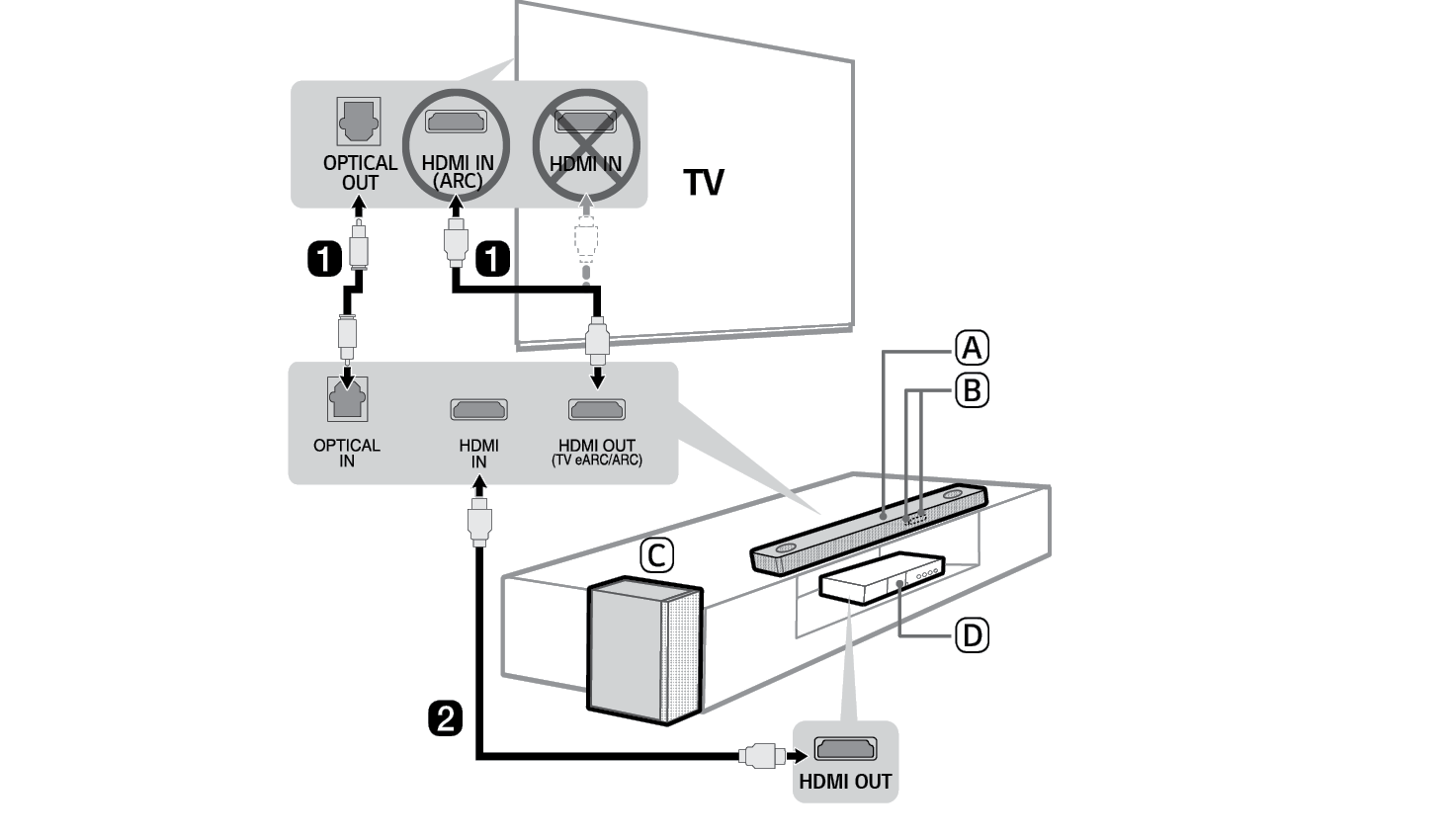

- A Sound bar
- B Remote Control Receiver / Status Display
- C Wireless Subwoofer - Install it close to the sound bar.
- D External Device - (Blu-ray player, game console, etc.)
- b If you are using an external device (ex. Blu-ray player, game console, etc.), connect it to the sound bar via an HDMI cable.
- c Connect to power in the following order: wireless subwoofer [ sound bar. Then, turn on the sound bar. When the connection is automatically established with the sound bar, the LED on the wireless subwoofer will light up green. ([ See “Connecting the Product” on page 6.)
- d Using the product with your TV ([ See “Connecting with an Optical Cable”, “Connecting with LG Sound Sync (Wireless)”, “Connecting with an HDMI Cable” on page 28, 30, 31.)
-
A Press the Function
 button repeatedly until “OPT/HDMI ARC” appears on the status display.
button repeatedly until “OPT/HDMI ARC” appears on the status display. - B On your TV's settings, set the output speaker to [HDMI ARC], [Optical], or [External Speaker].
- C When the TV is properly connected to the product, “OPT”, “ARC”, or “E-ARC” will appear on the status display with a sound.
- e Connecting the product to your smartphone via Bluetooth ([ See “Connecting via Bluetooth” on page 36.)
-
A Tap the Settings
 button on your smartphone and select
button on your smartphone and select  Bluetooth. Turn on the Bluetooth function. (
Bluetooth. Turn on the Bluetooth function. ( Off >
Off >  On)
On) -
B Press the Bluetooth pair
 button. After a moment, you will see “BT READY” on the status display.
button. After a moment, you will see “BT READY” on the status display. - C Find and tap the product on your smartphone. The product appears as “LG S75Q (XX).”
- D When the product is connected to your smartphone via Bluetooth, you can see the status display change from “PAIRED” [ “Connected Bluetooth device name” [ “BT”.
- f Connecting to the LG Sound Bar app ([ See “Connecting with a Smartphone via LG Sound Bar app” on page 39.)
- A Find and install the LG Sound Bar app on Google Play or App Store from your smartphone.
- B You can get more information regarding its use by selecting [Help] in [Setting].
Manually connecting the sound bar to the wireless subwoofer ([ See “Connecting the wireless subwoofer manually” on page 8.)
If you see a red LED on the back of the wireless subwoofer, it means that the sound bar is not connected to the subwoofer. If this is the case, connect them in the following order.
-
A Press the Power
 button on the sound bar to turn it off.
button on the sound bar to turn it off. - B Press the PAIRING button on the back of the disconnected wireless subwoofer. Check if LED blinks green.
- If you still see a red LED on the back of the wireless subwoofer, press and hold the button on the back of the subwoofer again.
-
C Press the Power
 button on the sound bar to turn it on.
button on the sound bar to turn it on. - D When the connection is established, you will see a green LED light on the back of the wireless subwoofer.
Table of Contents
Sound Bar Quick Guide
2 Installing and using the Product
Installation
6 Connecting the Product
9 Enjoying enhanced sound
Exploring the Product
17 Front
19 Back
20 Exploring Remote Control
Connecting to the TV
28 Connecting with an Optical Cable
30 Connecting with LG Sound Sync (Wireless)
31 Connecting with an HDMI Cable
Connecting to an External Device
33 Connecting with an HDMI Cable
35 Connecting with an Optical Cable
Using the Product as an Audio System
36 Connecting via Bluetooth
39 Connecting with a Smartphone via LG Sound Bar app
Mounting the Product to a Wall
41 Checking before mounting to a wall
43 Mounting the Product to a Wall
Safety Precautions
45 Safety and Regulatory
Before Reporting Product Malfunction
48 Troubleshooting
Appendix
51 Specifications
53 Registered Trademarks and Licenses
55 Open Source Software Notice Information
55 Handling the Product
Installation