Sound Bar Quick Guide
Connecting with an HDMI Cable
Connect the TV and external device (game console, DVD player, etc.) with an HDMI cable and enjoy a deep and rich sound.
Connecting an external device via HDMI
- a Connect an external device such as a DVD or Blu-ray player. Following the picture below, connect the HDMI OUT terminal of the device to the HDMI IN terminal on the back of the product.
- b Using the HDMI cable, connect the HDMI OUT (TV eARC/ARC) terminal on the back of the product to the HDMI IN (ARC) terminal on the TV.
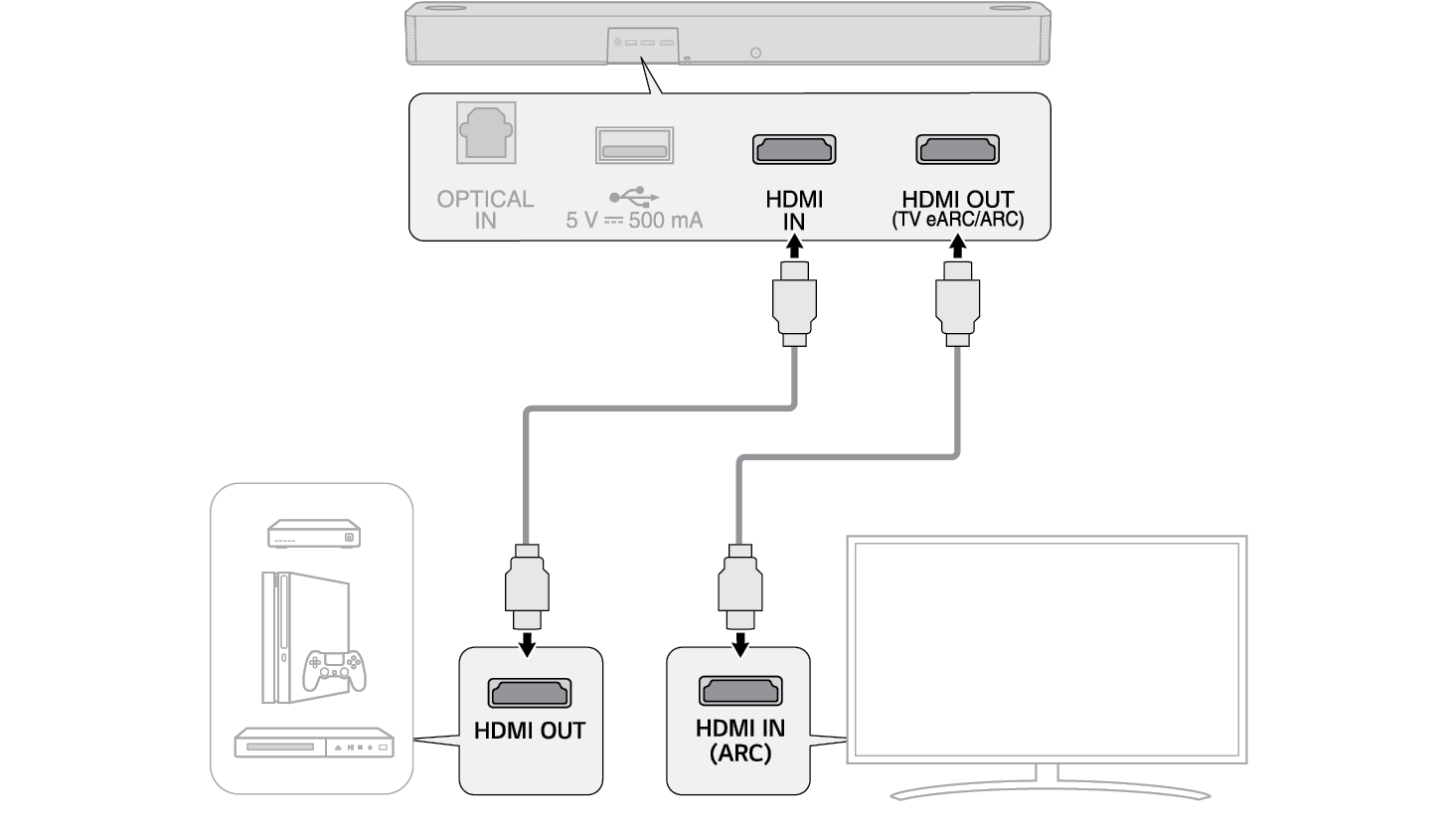

-
c Press the Function
 button repeatedly until “HDMI” appears on the status display.
button repeatedly until “HDMI” appears on the status display.


- d When the external device is properly connected to the product, you can listen to the sound of the device. When playing the video with Dolby Atmos® or DTS:X® technology, either “DOLBY ATMOS” or “DTS:X” will appear on the status display.
|
|
|
|
|

