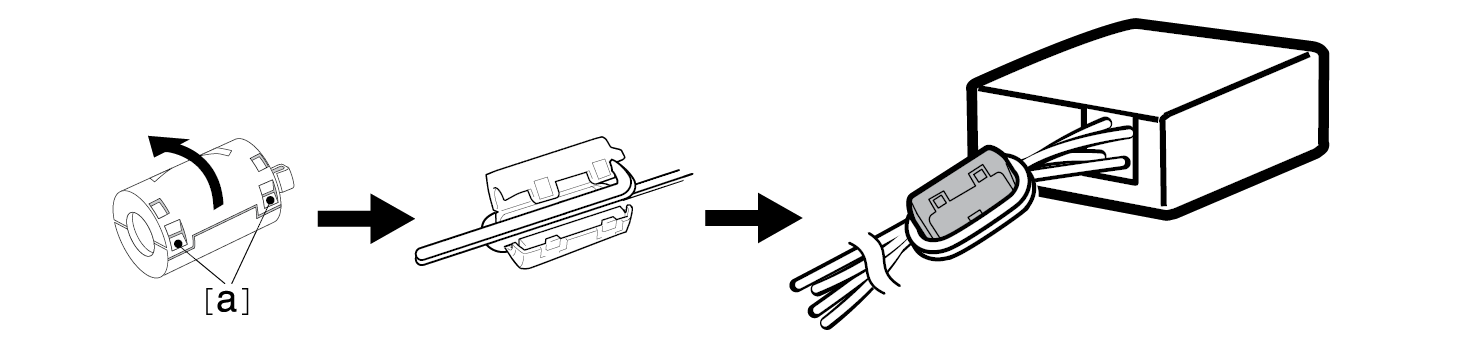Sound Bar Quick Guide
Connecting the Product
You can enjoy a richer sound by connecting the sound bar to the wireless subwoofer.
Connecting the wireless subwoofer automatically
After completing installation, the wireless subwoofer will automatically be connected to the sound bar. Connect the sound bar to the subwoofer in the following order.
- a Plug the power cable into the wireless subwoofer.
- b Plug the power cable connected to the wireless subwoofer into an outlet.
- c Plug the power cable into the AC adapter.
- d Connect the AC adapter cable to the DC IN (AC adapter input) terminal on the back of the product.
- e Plug the power cable connected to the AC adapter into an outlet.
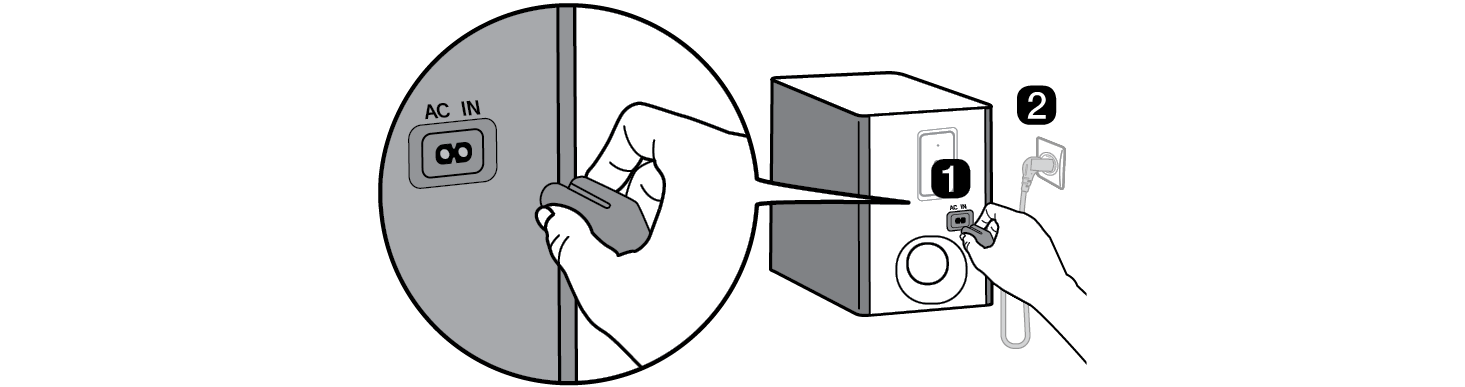
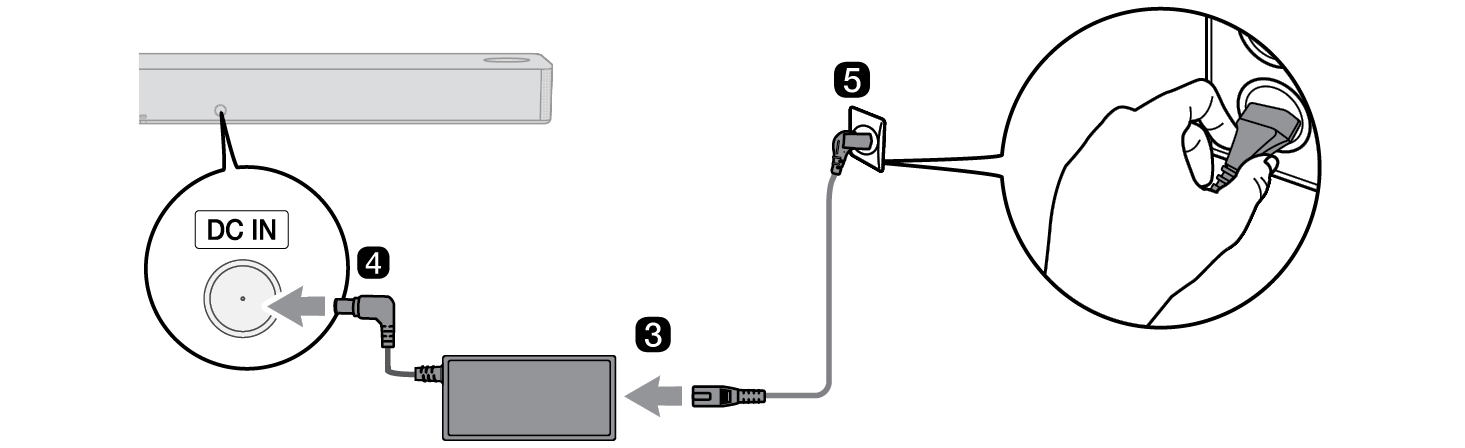

- f When the connection is automatically established, you will see the LED on the back of the wireless subwoofer light up in green.
|
|
|
|
|
Checking the connection with the LED on the back of the wireless subwoofer
You can check the connection status by looking at the LED on the back of the wireless subwoofer.
|
LED Color |
Status |
|
Blinking green |
Connecting in progress |
|
Green |
Connected successfully |
|
Red |
Bad connection, or the subwoofer is in standby |
|
Off |
Power cable not connected |
Connecting the wireless subwoofer manually
If you see a red LED on the back of the wireless subwoofer, it means that the sound bar is not connected to the subwoofer. If this is the case, connect them in the following order.
-
a Press the Power
 button on the sound bar to turn it off.
button on the sound bar to turn it off. - b Press the PAIRING button on the back of the wireless subwoofer. Check if the LED on the back of the subwoofer is blinking green. If you still see a red LED on the wireless subwoofer, press and hold the button on the back of the subwoofer again.
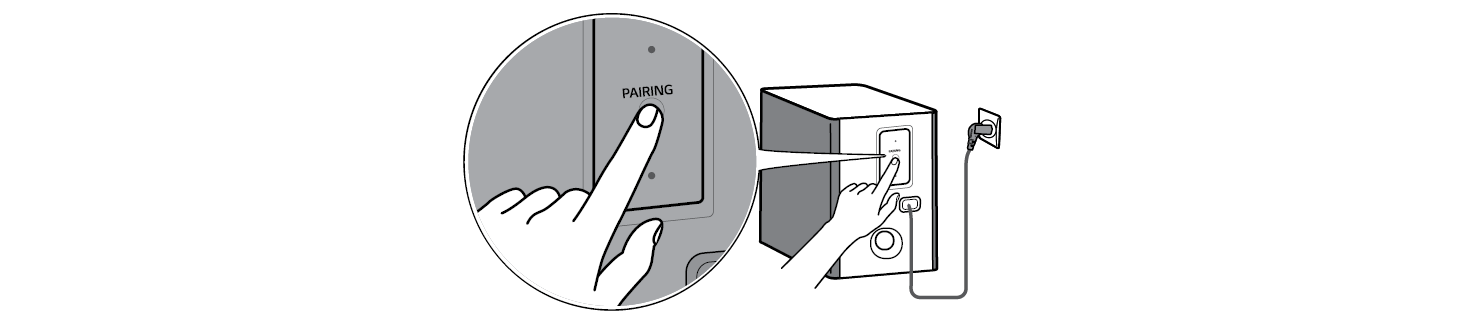

-
c Press the Power
 button on the sound bar to turn it on.
button on the sound bar to turn it on. - d When the connection is established, you will see the LED light on the back of the wireless subwoofer light up in green.
|
|
|
|
|
Connecting the rear speakers to the wireless receiver
Automatic connection
After completing installation, the wireless receiver will automatically be connected to the sound bar. Connect the sound bar to the wireless receiver in the following order.
- a Connect the speaker cables to the corresponding terminals on the rear speakers (left, right). Connect the black striped cable to the negative terminal and the other cable to the positive terminal.
- b Connect the speaker cables on the rear speakers (left, right) to the wireless receiver.
|
Receiver Terminal Color |
Speaker Position |
|
Blue |
L Left rear |
|
Gray |
R Right rear |
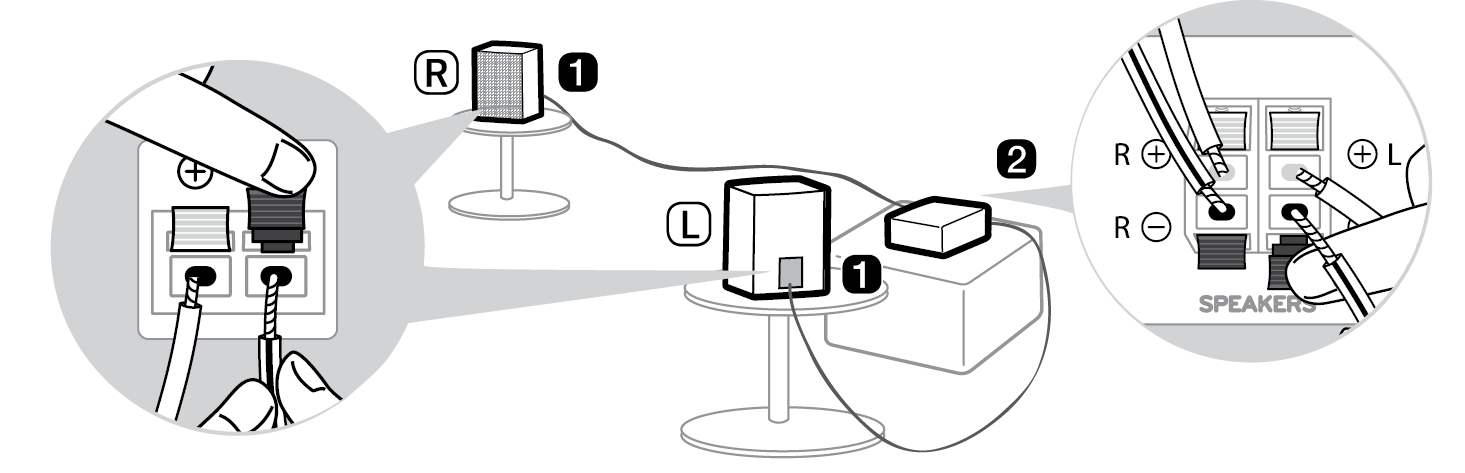

- c Plug the power cable into the wireless receiver.
- d Plug the power cable connected to the wireless receiver into an outlet.
-
e Press the Power
 button on the sound bar to turn it on.
button on the sound bar to turn it on. - f When the connection is automatically established, you will see the LED on the front of the wireless receiver light up in green.
|
|
|
|
|
Checking connection status with the LED color
You can check the connection status with the LED on the front of the wireless receiver.
|
LED Color |
Status |
|
Blinking green |
Connecting In progress |
|
Green |
Connected successfully |
|
Red |
Bad connection, or the receiver is in standby |
|
Off |
Power cable not connected |
If you see a red LED on the front of the wireless receiver, it means that the sound bar is not connected to the receiver. If this is the case, connect them in the following order.
-
a Press the Power
 button on the sound bar to turn it off.
button on the sound bar to turn it off. - b Press the PAIRING button on the back of the wireless receiver. Check if the LED on the front of the wireless receiver is blinking green.
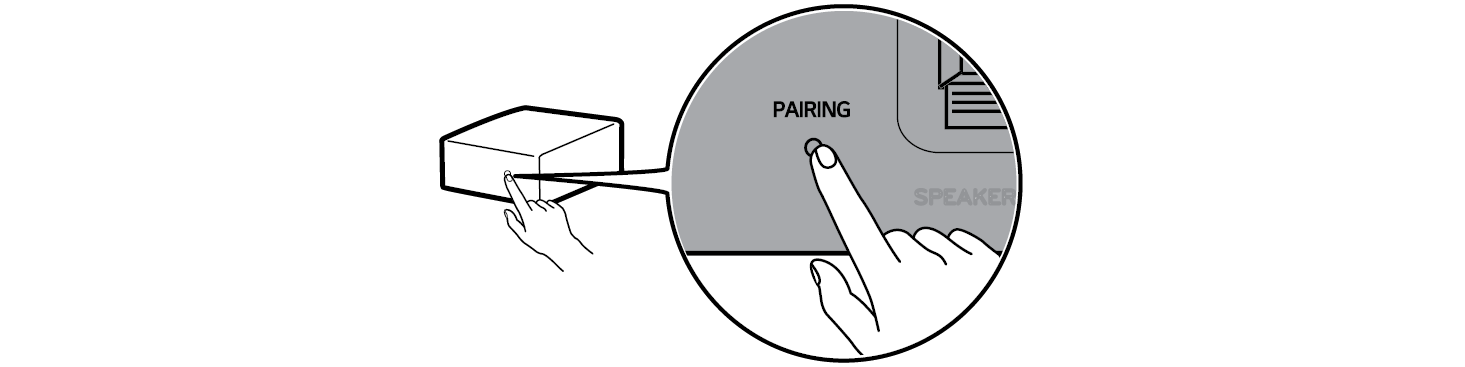

-
c Press the Power
 button on the sound bar to turn it on.
button on the sound bar to turn it on. - d When the connection is established, you will see the LED light on the front of the wireless receiver light up in green.
|
|
|
|
|
Attaching the ferrite core (optional)
A ferrite core may not be provided depending on national standards.
Attaching the ferrite core to the speaker cables
Attach the ferrite core to the cables to reduce radio noise.
- a Pull Part [a] to open the ferrite core.
- b Wind the wireless receiver's speaker cables twice around the ferrite core. A distance of about 18 cm (7.1 inch) is required between the wireless receiver and the ferrite core.
- c Close the ferrite core until you hear a click.