Sound Bar Quick Guide
Installing and using the Product
- a Connect the sound bar to your TV via an optical cable or an HDMI cable.
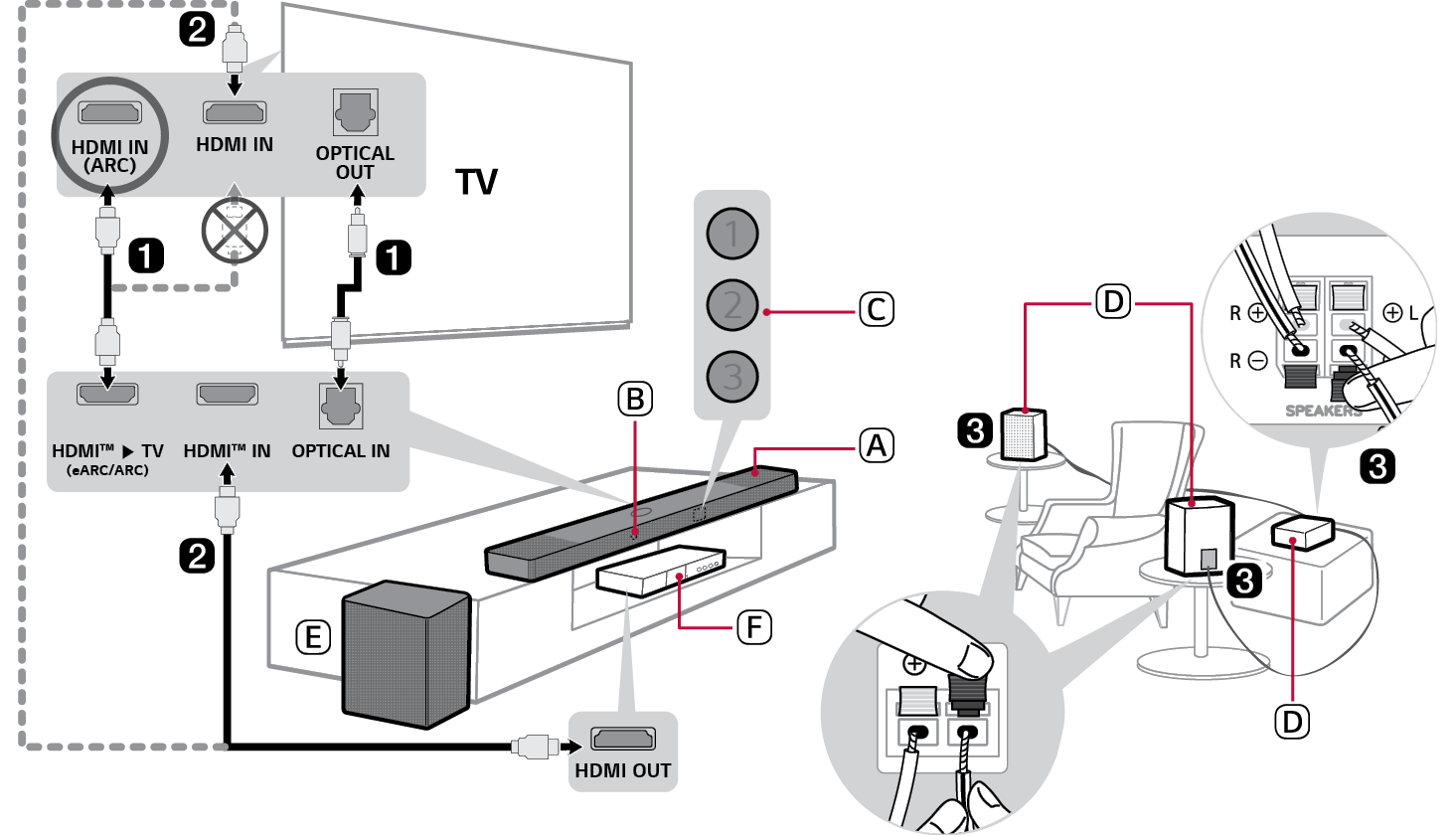

- A Sound bar
- B Remote Control Receiver
- C Status LED (ABC)
- D Rear Speakers / Wireless Receiver (Sold separately, SPQ8-S)
- E Wireless Subwoofer - Install it close to the sound bar.
- F External Device - (Blu-ray player, game console, etc.)
- b If you are using an external device (ex. Set-top box, Blu-ray player, game console, etc.), connect it to the sound bar or to the TV via an HDMI cable.
- c If you purchased the rear speakers and wireless receiver separately, connect the rear speakers to the wireless receiver via a speaker cable. When connecting the rear speakers to the wireless receiver, connect the black striped cable to the negative terminal of each speaker and the remaining cable to the positive terminal of each speaker.
- d Connect to power in the following order: wireless subwoofer [ wireless receiver [ sound bar. Then, turn on the sound bar. When the connection is automatically established with the sound bar, the LEDs on the wireless subwoofer and the wireless receiver will light up in green. ([ See “Connecting the Product” on page 6.)
- e Using the product with your TV ([ See “Connecting with an Optical Cable”, “Connecting with an HDMI Cable”, “Connecting via Bluetooth”, “Connecting an external device via HDMI A” on page 36, 38, 40, 41.)
-
A Press the Function
 button repeatedly until LED1 and LED2 light up white. If you are using an external device that is connected to HDMI™ IN on the sound bar, press the Function
button repeatedly until LED1 and LED2 light up white. If you are using an external device that is connected to HDMI™ IN on the sound bar, press the Function button repeatedly until LED1 and LED3 light up white.
button repeatedly until LED1 and LED3 light up white. - B On your TV's settings, set the output speaker to [HDMI ARC], [Optical], or [External Speaker].
- f Connecting the product to your smartphone via Wi-Fi ([ See “Connecting with a Smartphone via Wi-Fi” on page 17.)
- A Connect your smartphone to Wi-Fi.
- B Install the LG Sound Bar app on Google Play or the App Store.
- C Run the LG Sound Bar app and follow the instructions.
- D The product will connect to your smartphone and you can control the product with LG Sound Bar app.
- g Connecting the product to your smartphone via Bluetooth ([ See “Connecting via Bluetooth” on page 45.)
-
A Tap the Settings
 button on your smartphone and select
button on your smartphone and select  Bluetooth. Turn on the Bluetooth function. (
Bluetooth. Turn on the Bluetooth function. ( Off >
Off >  On)
On) -
B Press the Bluetooth pair
 button. After a moment, LED2 blinks blue.
button. After a moment, LED2 blinks blue. - C Find and tap “LG_Speaker_SC9S_XXXX” or the name you registered on the Google Home app.
- D When the product is connected to your smartphone via Bluetooth, all LEDs light up blue.
Manually connecting the sound bar to the wireless subwoofer or wireless receiver ([ See “Connecting the wireless subwoofer manually”, “Manual connection” on page 8, 10.)
If you see a red LED on the wireless subwoofer or on the front of the wireless receiver, it means that the sound bar is not connected to the speakers. If this is the case, connect them in the following order.
-
A Press the Power
 button on the sound bar to turn it off.
button on the sound bar to turn it off. - B Press the Pairing (PAIRING) button on the back of the disconnected wireless subwoofer or wireless receiver. Check if each LED blinks green.
- If you still see a red LED on the wireless subwoofer, press and hold the button on the back of the subwoofer again.
-
C Press the Power
 button on the sound bar to turn it on.
button on the sound bar to turn it on. - D When the connection is established, you will see a green LED light on the wireless subwoofer or on the front of the wireless receiver light up in green.
Table of Contents
Sound Bar Quick Guide
2 Installing and using the Product
Installation
6 Connecting the Product
17 Connecting with a Smartphone via Wi-Fi
21 Resetting the Product
Exploring the Product
22 Front
27 Back
28 Exploring Remote Control
Various settings for convenience
31 Convenient functions
32 How to change the settings
34 Sound tuning
35 Voice feedback function
Connecting to the TV
36 Connecting with an Optical Cable
38 Connecting with an HDMI Cable
40 Connecting via Bluetooth
Connecting to an External Device
41 Connecting with an HDMI Cable
44 Connecting with an Optical Cable
Using the Product as an Audio System
45 Connecting via Bluetooth
48 Using the LG Sound Bar app
49 Compatible with Google Assistant
50 Works with Apple AirPlay
51 Spotify Connect
52 Works with Alexa
53 Tidal Connect
Installing the Product with a LG TV
54 Checking before installing with the TV
57 Preassembly
60 Mounting the Sound bar with the TV to a Wall
61 Standing the Sound bar with the TV
63 Disassemble
Safety Precautions
64 Safety and Regulatory
67 Prevention of product misuse
Before Reporting Product Malfunction
71 Troubleshooting
Appendix
77 Specifications
79 Registered Trademarks and Licenses
81 What You Need to Know about Network Services
81 Open Source Software Notice Information
82 Handling the Product
Installation