Sound Bar Quick Guide
Using the Wireless Party Link
You can connect multiple speakers in the LG XBOOM app's Wireless Party Link. There are two ways for using the Wireless Party Link: Dual mode and Multi mode.
Wireless Party Link Dual mode lets you enjoy stereo sound with two same model speakers.
Please check the following first.
- The two speakers of the same model are needed. (e.g. XL5S and XL5S)
- a Connect the speaker and a smartphone first. ([ See “Connecting Smartphone to the Speaker via Bluetooth” on page 12.)
- b Tap the Wireless Party Link in the LG XBOOM app.
- c Tap the Dual mode and connect another speaker following the instructions.
- d You can see the Dual mode LED on the speakers.
- Main speaker: Party Link LED and BT LED turn on and output Left channel sound.
- Other speaker: BT LED turns on and output Right channel sound.
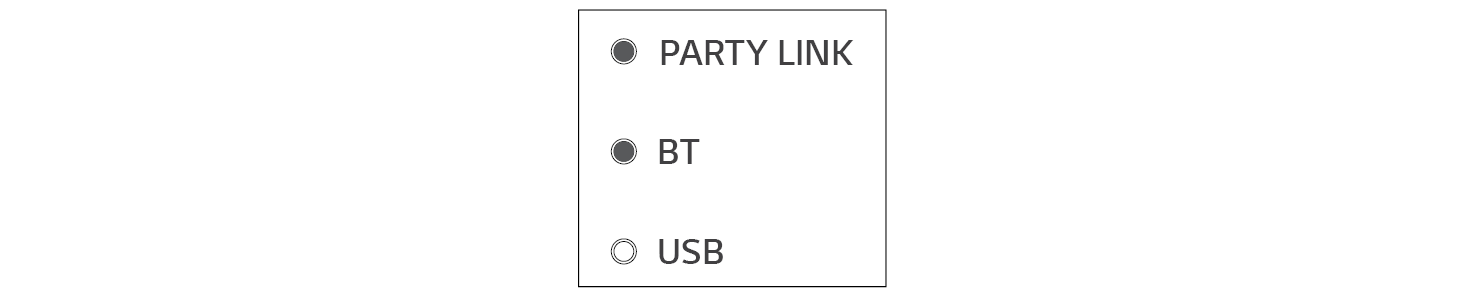
(Main speaker)
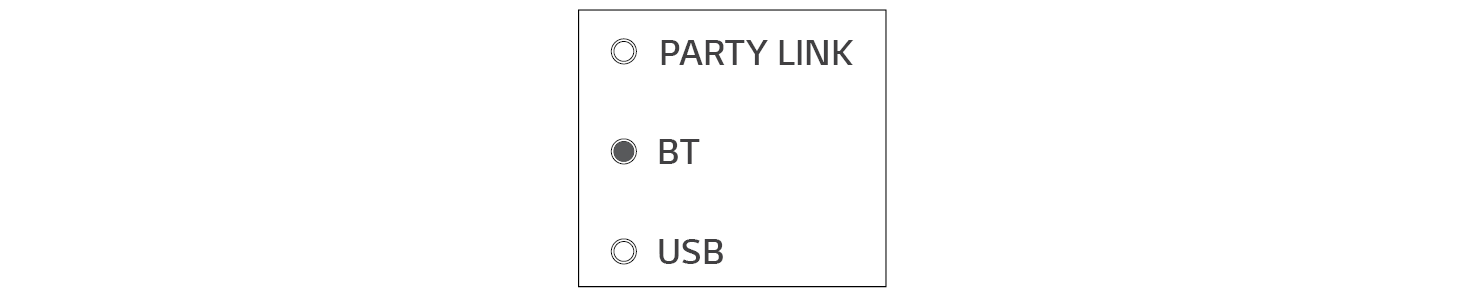
(Other speaker)

Connecting to your TV via Dual mode
- a Follow the aforementioned instructions to connect two speakers via Dual mode. ([ See “Dual mode” on page 19.)
-
b Press and hold the Function
 button on the main speaker for 2 seconds. Then the BT LED will blink for 60 seconds.
button on the main speaker for 2 seconds. Then the BT LED will blink for 60 seconds. - c In the TV settings, find and select the main speaker within 60 seconds. You can listen to the TV sound through two speakers.
|
|
|
|
|
Multi mode
Wireless Party Link Multi mode lets you enjoy more powerful sound with multiple speakers.
Please check the following first.
- You can connect multiple LG Bluetooth speakers. (e.g. XL5S and XL7S)
- a Connect the speaker and a smartphone first. ([ See “Connecting Smartphone to the Speaker via Bluetooth” on page 12.)
- b Tap the Wireless Party Link in the LG XBOOM app.
- c Tap the Multi mode and toggle the function on.
- d Search for nearby speakers and select the speakers you want to connect to.
- e You can see the Multi mode LED on the speakers.
- Main speaker: Party Link LED and BT LED turn on and the speaker outputs sound.
- Other speakers: BT LED turns on and speakers output sound in sync with the main speaker.
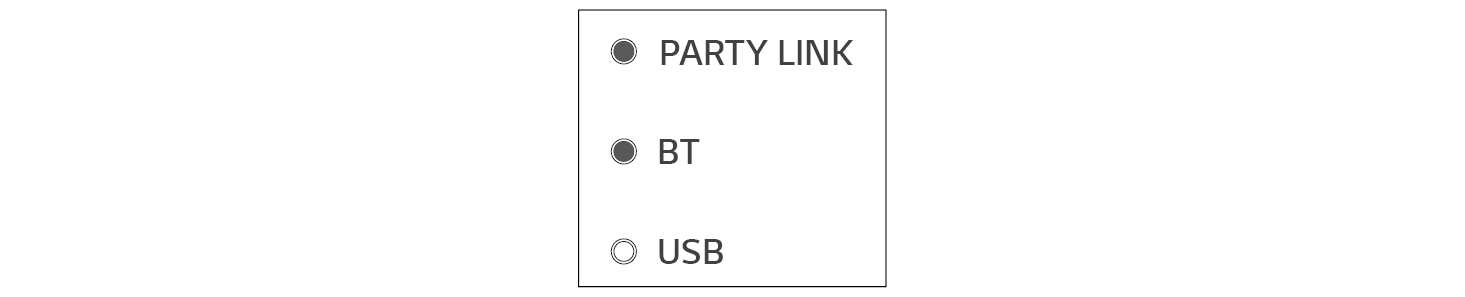
(Main speaker)
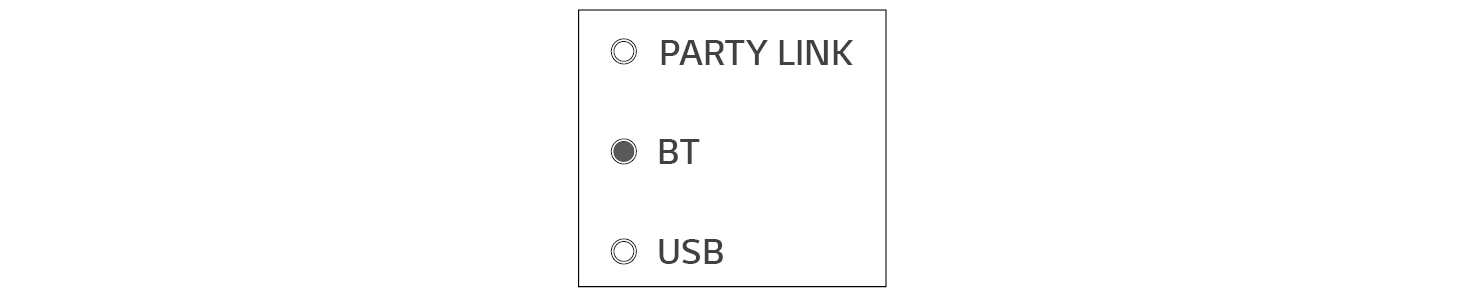
(Other speakers)

|
|
|
|
|
Interworking multiple speakers
This speaker interworks with other LG Bluetooth speakers such as XL7S/XL5S.
|
Dual mode |
Same model (e.g. XL5S/XL5S) Main/Other |
|
Volume |
O |
|
EQ |
O |
|
Lighting |
O |
|
Auto Power Management |
O |
|
Multi mode |
Same series (e.g. XL5S/XL7S) Main/Other |
|
Lighting |
O |
|
Auto Power Management |
O |
Connecting to USB




