Sound Bar Quick Guide
Exploring Remote Control
You can use the remote to control all functions of the product, from turning the power on/off to enabling cinematic sound.
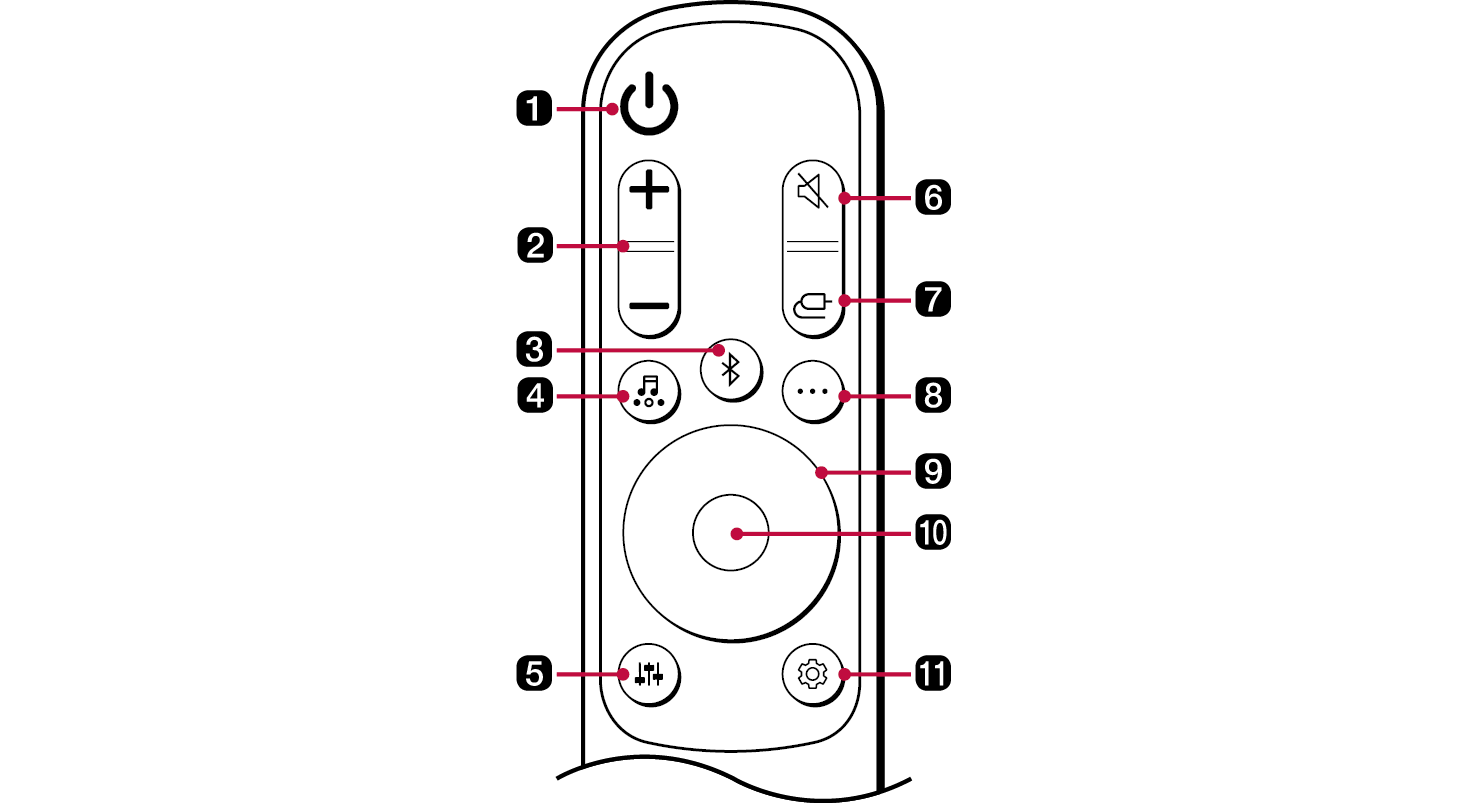
Replacement of Battery

Use AA 1.5V batteries. Replace the two batteries by inserting them into the remote control in accordance with the directions indicated.
- A Open the battery cover on the back of the remote control.
- B Insert the batteries with the + and – ends corresponding to the markings.
- C Close the battery cover.
Risk of fire or explosion if the battery is replaced by an incorrect type.
|
a |
Power Turns the product on/off |
|
b |
Volume Adjusts the sound volume |
|
c |
Bluetooth pair It allows you to pair your Bluetooth device such as a smartphone to this product for three minutes. ([ See “Connecting via Bluetooth” on page 34.) |
|
d |
Sound Effects Press the button to select the desired sound field.
|
|
e |
Sound Tuning This adjusts the sound level of the connected speaker. Press the Sound Tuning
|
|
f |
Mute This turns off the sound from the product. |
|
g |
Function Press the button repeatedly to select the desired input mode or function. |
|
h |
Information Speak the connected input source, Wi-Fi network or Bluetooth information.
|
|
i |
Up/Down/Left/Right These buttons are used to adjust the settings of the convenient functions.
Up/Down: This scrolls through the folders on the USB storage device. You can press the button to select the desired folder. Left/Right: If you play a previous song, press Left button. If you play a next song, press Right button. |
|
j |
Play/Pause If you play or pause a song, press this button. |
|
k |
Settings It allows you to adjust the settings of this product: AUTO POWER, NIGHT TIME, TV REMOTE, DISPLAY. Press Settings
|
Various settings for convenience














