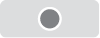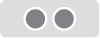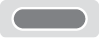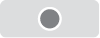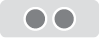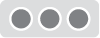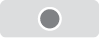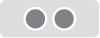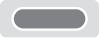Sound Bar Quick Guide
Using Easily in Order
1. Connecting the smartphone to earbuds with Bluetooth ([ Please refer to “Connecting the Smartphone to Earbuds via Bluetooth” on page 11.)
-
a Press the settings app [
 /
/ ] of the smartphone. Then select
] of the smartphone. Then select  Bluetooth and turn on the Bluetooth function. (
Bluetooth and turn on the Bluetooth function. ( Off >
Off >  On)
On) - b Open the cover with earbuds attached to the charging case. The blue battery status indicator on the front blinks. If the blue battery status indicator does not blink, or if you want to connect a device other than the one already connected, touch and hold the touch pad of the left or right earbud for 3 - 5 seconds.
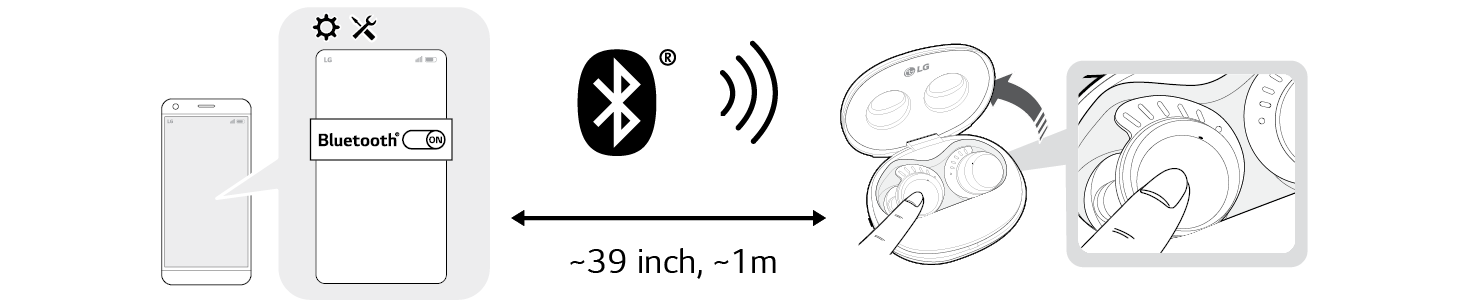

- c When the Fast Pair connection pop-up appears at the bottom of the smartphone screen, touch the pop-up to connect.
- d If the connection pop-up does not show up, search for [TONE-TF8Q] in the Bluetooth® menu of the smartphone and touch it.
- TONE-TF8Q_LE is not a valid connection model name in the Bluetooth® connection device list. Check the model name you are using and connect with the model name that does not contain “LE”.
2. Wearing Earbuds
- a In the charging case, bend the inside of the earbuds outward and separate it.
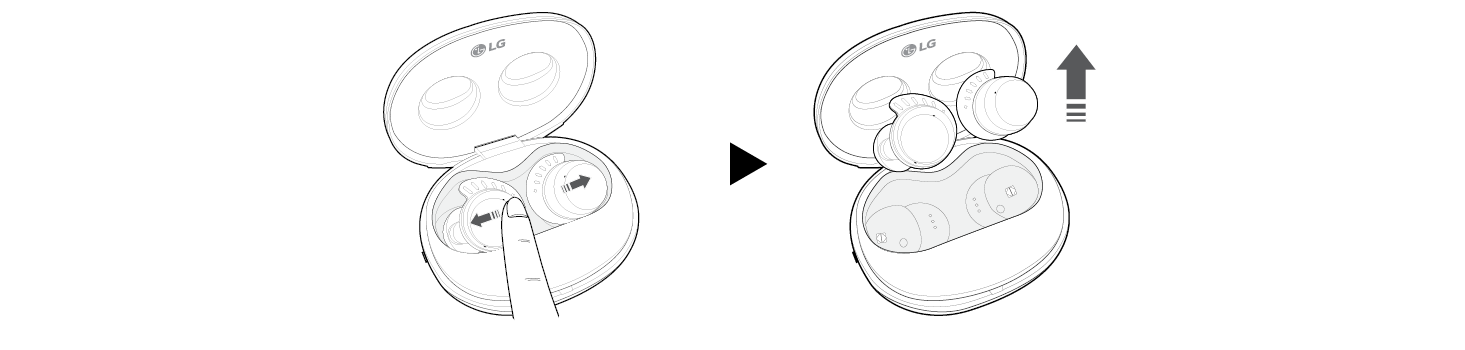

- b Wear the ear hook so that the tip of the wing is on the bottom marked part of the pinna. When wearing, rotate the earbuds little by little to wear it in the most comfortable position.
- Choose from among small, medium, and large ear hooks to fit your ears and wear it.


- c You will hear an audio confirmation when wearing the earbuds.
Replacing the Ear hooks
- a Grasp the end of the wing of the ear hooks from the earbuds and separate it.


- b Choose an ear hooks that is the right size for your ear, and then insert the ear hooks into the earbuds. Hold the wing of the ear hooks and turn it little by little to align the hole of the ear hooks with the protrusion of the earbuds.


Check the L (left) or R (right) marks on the Ear hooks and Earbuds, then replace the Ear hooks with the Ear hooks in the same direction as the Earbuds.


*Be careful as it may be damaged if you pull on the ear hooks with too much force.
3. Using earbuds with touch ([ Please refer to “Listening to Music”, “Receiving Phone Call”, and “Listening to Ambient Sound/Active Noise Cancellation (ANC)” on pages 15, 16, and 17.)
You can touch the earbuds to play or pause music, or receive or reject a phone call. You can change how the function operates in the touch pad settings of the LG TONE Free app.
Receiving phone call
|
How to Use |
Call |
|
|
Receiving calls |
|
|
Hanging up calls |
|
|
Rejecting calls |
Listening to music
|
How to use |
Play |
|
|
Play/Pause |
|
|
Decrease volume (left touch) Increase volume (right touch) |
|
|
Next song |
Connecting to an external device for use (Plug and Wireless mode)
|
How to Use |
Plug and Wireless mode |
|
|
Mute or unmute |
|
|
Decrease volume (left touch) Increase volume (right touch) |
- If you connect the charging case to an analog device, the touch three times function does not operate.
Listening to ambient sound/Active noise cancellation (ANC)
|
How to Use |
Listening to ambient sound/Active noise cancellation (ANC) |
|
|
Change function |
4. Connecting to an external device for use (Plug and Wireless mode) ([ Please refer to “Connecting and Disconnecting with an Analog Device” on pages 18.)
You can connect the charging case to a device such as an airplane stereo system, treadmill, cassette player, radio, and TV to listen with the earbuds.
- a Connect the USB-C™ port of the included USB-C™ to AUX cable to the charging case.
- b Connect the AUX terminal to a desired device.
- c Wear earbuds on your ears.
- d Slide the Plug and Wireless mode switch to the right to turn on the mode. The indicator on the charging case blinks green.
- e When the charging case and earbuds are connected, the indicator turns off.
* To disconnect the external device, slide the Plug and Wireless mode switch to the left. The indicator on the charging case blinks blue and the device is reconnected to the device that has been previously connected.
* If you cannot find a device which has been previously connected, it enters the Connectable mode.
* Call function is not supported in Plug and Wireless Mode.
5. Charging ([ Please refer to “Charging by Wire”, “Description on UVnano” on pages 20, 21.)
Wired charging
Connect the charging cable to charge the charging case with earbuds. The earbuds and charging case are charged at the same time.
- If you charge the device with the earbuds attached and the cover closed, the UVnano LED operates for 10 minutes.
|
|
|
> Caution |
|
6. Connecting the LG TONE Free app ([ Please refer to “Connecting the LG TONE Free App” on page 23.)
- a Search for “LG TONE Free” on Google Play Store or App Store on your smartphone or scan the QR code below to install the LG TONE Free app.
- b Run the app to use various functions (checking the earbuds battery, voice notification, changing the equalizer mode, checking the information on the last connected location, searching for my wireless earbuds, etc.) Only Android 7.0 or iOS 13 or higher is supported.

<Android>

<iOS>

Contents
Quick Guide
2 Using Easily in Order
Exploring the Product
9 Charging Case
10 Earbuds
Connecting with Bluetooth for Use
11 Connecting the Smartphone to Earbuds via Bluetooth
12 Multiple Connections
12 Automatic Reconnection
Listening to Sound with Earbuds
13 Wearing Earbuds
14 Replacing the Ear hooks
15 Listening to Music
16 Receiving Phone Call
17 Listening to Ambient Sound/Active Noise Cancellation (ANC)
Connecting to an External Device for Use (Plug and Wireless Mode)
18 Connecting
18 Connecting and Disconnecting with an Analog Device
Charging
20 Charging by Wire
21 Description on UVnano
22 Checking Battery Status
Connecting to the Bluetooth App
23 Connecting the LG TONE Free App
Safety Precautions
24 Safety Notices and Warnings
25 Precautions when Using the Product
Things to Check before Reporting Malfunction
26 Troubleshooting
Appendix
27 Product Specifications
Safety Information
28 Prevention of Hearing Loss
28 Additional Information
28 Radio frequency exposure
29 Bluetooth connection precautions
29 Battery Information
29 Registered Trademarks and Licenses
30 Open Source Software Notice Information
Exploring the Product