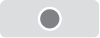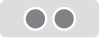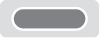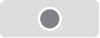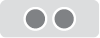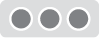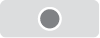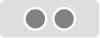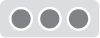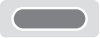Sound Bar Quick Guide
Using Easily in Order
1. Connecting the smartphone to earbuds with Bluetooth ([ Please refer to “Connecting the Smartphone to Earbuds via Bluetooth” on page 9.)
-
a Press the settings app [
 /
/ ] of the smartphone. Then select
] of the smartphone. Then select  Bluetooth and turn on the Bluetooth function. (
Bluetooth and turn on the Bluetooth function. ( Off >
Off >  On)
On) - b Open the cover with earbuds attached to the charging case. The blue battery status indicator on the front blinks. If the blue battery status indicator does not blink, or if you want to connect a device other than the one already connected, touch and hold the touch pad of the left or right earbud for 3 - 5 seconds.
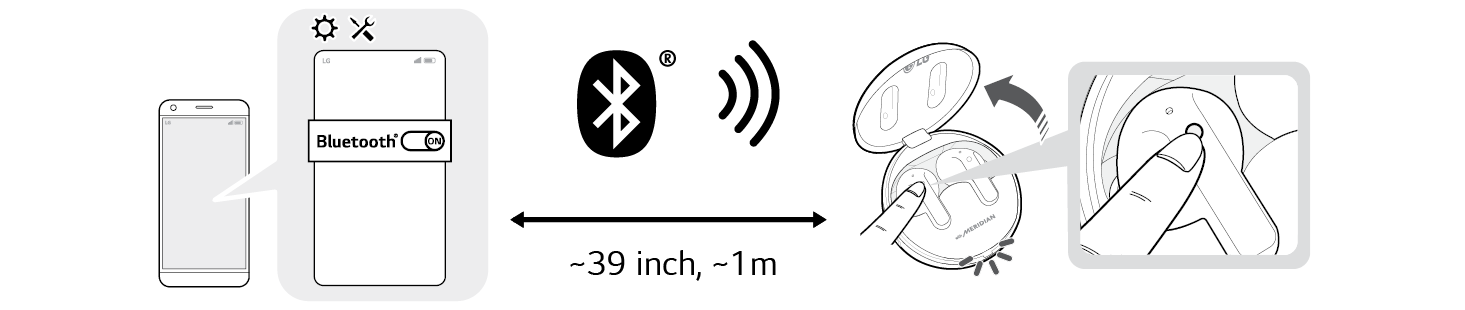

- c When the Fast Pair connection pop-up appears at the bottom of the smartphone screen, touch the pop-up to connect.
- d If the connection pop-up does not show up, search for [TONE-T90Q] in the Bluetooth® menu of the smartphone and touch it.
- TONE-T90Q_LE is not a valid connection model name in the Bluetooth® connection device list. Check the model name you are using and connect with the model name that does not contain “LE”.
2. Using earbuds with touch ([ Please refer to “Listening to Music”, “Receiving Phone Call” and “Listening to Ambient Sound/Active Noise Cancellation (ANC)” on pages 12, 13 and 14.)
You can touch the earbuds to play or pause music, or receive or reject a phone call. You can change how the function operates in the touch pad settings of the LG TONE Free app.
Receiving phone call
|
How to Use |
Call |
|
|
Receiving calls |
|
|
Hanging up calls |
|
|
Rejecting calls |
Listening to music
|
How to use |
Play |
|
|
Play/Pause |
|
|
Decrease volume (left touch) Increase volume (right touch) |
|
|
Next song |
Connecting to an external device for use (Plug and Wireless mode)
|
How to Use |
Plug and Wireless mode |
|
|
Mute or unmute |
|
|
Decrease volume (left touch) Increase volume (right touch) |
|
|
Play the next song (Connecting with USB audio device) |
- If you connect the charging case to an analog device, the touch three times function does not operate.
- Connect the charging case to a USB audio device and then touch once to play/pause music.
Listening to ambient sound/Active noise cancellation (ANC)
|
How to Use |
Listening to ambient sound/Active noise cancellation (ANC) |
|
|
Change function |
3. Connecting to an external device for use (Plug and Wireless mode) ([ Please refer to “Connecting and Disconnecting with an Analog Device” and “Connecting and Disconnecting with a USB Audio Device” on pages 15 and 17.)
You can connect the charging case to an analog device (airplane seat audio, treadmill, cassette, radio, TV, etc.) or a USB audio device (PC) to listen to the sound with the earbuds.
How to connect an analog device
- a Connect the USB-C™ port of the included USB-C™ to AUX cable to the charging case.
- b Connect the AUX terminal to a desired device.
- c Wear earbuds on your ears.
- d Slide the Plug and Wireless mode switch to the right to turn on the mode. The indicator on the charging case blinks green.
- e When the charging case and earbuds are connected, the indicator turns off.
* To disconnect the external device, slide the Plug and Wireless mode switch to the left. The indicator on the charging case blinks blue and the device is reconnected to the device that has been previously connected.
* If you cannot find a device which has been previously connected, it enters the Connectable mode.
* When connected to an analog device, the call function is not supported.
How to connect a USB audio device
- a Connect the USB-C terminal of the included USB Type-C™ Charging and Data cable to the charging case.
- b Connect the USB-A terminal to a desired device.
- c Wear earbuds on your ears.
- d Slide the Plug and Wireless mode switch to the right to turn on the mode. The indicator on the charging case blinks green.
- e Once the charging case is connected to the earbuds, the green indicator turns off and the case charging status is displayed.
* To disconnect the external device, slide the Plug and Wireless mode switch to the left. The indicator on the charging case blinks blue and the device is reconnected to the device that has been previously connected.
* If you cannot find a device which has been previously connected, it enters the Connectable mode.
4. Charging ([ Please refer to “Charging by Wire”, “Charging Wirelessly” and “Description on UVnano” on pages 19, and 20.)
Wired charging
Connect the charging cable to charge the charging case with earbuds. The earbuds and charging case are charged at the same time.
- If you charge the device with the earbuds attached and the cover closed, the UVnano LED operates for 10 minutes.
Wireless charging
Place the charging case on the center of the wireless charger.
- If you charge wirelessly, UVnano sterilization is performed for 10 minutes and charging starts.
|
|
|
> Caution |
|
5. Connecting the LG TONE Free app ([ Please refer to “Connecting the LG TONE Free App” on page 22.)
- a Search for “LG TONE Free” on Google Play Store or App Store on your smartphone or scan the QR code below to install the LG TONE Free app.
- b Run the app to use various functions (checking the earbuds battery, voice notification, changing the equalizer mode, checking the information on the last connected location, searching for my wireless earbuds, etc.) Only Android 7.0 or iOS 13 or higher is supported.

<Android>

<iOS>

Contents
Quick Guide
2 Using Easily in Order
Exploring the Product
7 Charging Case
8 Earbuds
Connecting with Bluetooth for Use
9 Connecting the Smartphone to Earbuds via Bluetooth
10 Multiple Connections
10 Automatic Reconnection
Listening to Sound with Earbuds
11 Wearing Earbuds
12 Listening to Music
13 Receiving Phone Call
14 Listening to Ambient Sound/Active Noise Cancellation (ANC)
Connecting to an External Device for Use (Plug and Wireless Mode)
15 Connecting
15 Connecting and Disconnecting with an Analog Device
17 Connecting and Disconnecting with a USB Audio Device
Charging
19 Charging by Wire
19 Charging Wirelessly
20 Description on UVnano
21 Checking Battery Status
Connecting to the Bluetooth App
22 Connecting the LG TONE Free App
Safety Precautions
23 Safety Notices and Warnings
24 Precautions when Using the Product
Things to Check before Reporting Malfunction
25 Troubleshooting
Appendix
26 Product Specifications
Safety Information
27 Prevention of Hearing Loss
27 Additional Information
27 Radio frequency exposure
28 Bluetooth connection precautions
28 Battery Information
28 Registered Trademarks and Licenses
29 Open Source Software Notice Information
Exploring the Product